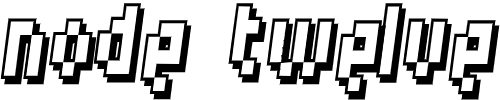Short instructions based on my setup and forum feedback for configuring the Indivision AGA Mk3. Covers creating custom VGA and PAL profiles, handling overscan, and fixing common HDMI scaling and 50Hz issues on different monitors.
1. Preparation
- Backup your Amiga boot partition.
- Save existing settings (Overscan, Screenmode).
- Connect a fallback monitor via RGB/VGA if possible — helps if HDMI mode goes black.
- Update to the latest firmware & config tool from iComp.de.
2. Reset Everything
- In the config tool:
- Screenmode → Restore Defaults → Save.
- Overscan → Restore Defaults → Save.
- AGA → Restore Defaults → Save (name with your monitor model).
3. Create a Custom PAL Profile
- Duplicate preset Pre 800×600 PAL → becomes “My 800×600 PAL”.
- Run Settings → Re-read monitor display data (EDID).
- This populates the list with your monitor’s supported modes.
4. Build a Custom VGA Mode
- Copy the EDID mode closest to your monitor’s native resolution.
- Example: 1920×1080@60Hz → rename to “My 1920×1080@60Hz”.
- Test/Adjust → confirm you get a picture → press OK (not Cancel).
- If monitor is widescreen (most are):
- Force 4:3 aspect for proper pixel mapping.
- Calculate: Vertical × 1.333.
- Example: 1080 × 1.333 ≈ 1440.
- Rename mode → “My 1440×1080@60Hz”.
- Change Horizontal Visible: 1920 → 1440.
- Adjust Pixel Clock until refresh ≈ 60Hz.
- Test/Adjust until stable → Accept.
- Assign this custom VGA mode to “My 800×600 PAL”.
5. Fine-Tune Image
- Test/Adjust:
- Remove moiré → right-click + drag until checkerboard has no artifacts.
- Enable Darken (scanlines) temporarily to spot vertical moiré.
- Centre screen → left-click + drag.
- Apply → Workbench should now be crisp, centred, and moiré-free.
6. Commit Changes
- Settings → Apply this VGA mode to all.
- Click Save & Apply.
- OSD should now show:
- “My 800×600 PAL” (profile).
- “My 1440×1080@60Hz” (VGA mode).
- Test interlaced modes (PAL High Res Laced) → should work instantly with no moiré.
- Test a game (e.g., Agony) → confirm switching between modes works cleanly.
7. Overscan (Optional)
- If you use PAL Workbench:
- Stretch borders evenly in Overscan prefs.
- Save with monitor model reference.
- ⚠️ Warning: After setting custom overscan, config tool may show “off-centre” warnings. Ignore them if picture looks fine.
8. Advanced Tweaks
- Save settings under new filenames for experiments.
- Reduce OSD timer to 0 (less distraction).
- Create a 50Hz VGA mode:
- Copy your 60Hz mode.
- Adjust Pixel Clock until refresh ≈ 50Hz.
- May save slightly below (e.g. 49.9Hz) — that’s fine.
- Apply to all.
9. Known Issues & Fixes
- ❌ Standard 50/60Hz HDMI not always available → depends on EDID. Some monitors won’t show 50Hz.
- ❌ Dell U2410 (16:10) overscaled OSD → fix: enable DVI mode (loses HDMI audio) or use VGA. Better: create 1600×1200@60Hz custom VGA mode.
- ❌ Dell monitors limit scaling controls over HDMI → VGA input allows more control. Always let Indivision do the scaling.
- ❌ ¾-screen vs full-screen games (Storm’s issue) → config tool can’t always distinguish, requires manual profiles.
- ❌ Config tool confusion (BanisterDK):
- Sometimes “Test/Adjust” opens extra Screenmode window.
- Pick the mode matching your custom PAL profile (ignore Workbench Screenmode prefs unless changing Workbench resolution).
- ❌ Monitor-specific quirks:
- Some (e.g. BenQ BL912) tricky to profile — may need trial/error.
- Some (mahen’s case) don’t support VSYNC at 1080p/50Hz. Workaround: fine-tune to ~49.91Hz → almost tear-free.
10. Recommendations
- Use 4:3 resolutions (e.g. 1440×1080, 1600×1200) for games & Workbench.
- Prefer Indivision scaling over monitor scaling.
- If HDMI scaling is broken, try DVI mode or VGA.
- For smooth scrolling, use a 50Hz VGA profile.
- Best monitors:
- Native 4:3 LCDs or CRTs.
- If widescreen, look for models with true 1:1 pixel mapping and good 50Hz support.